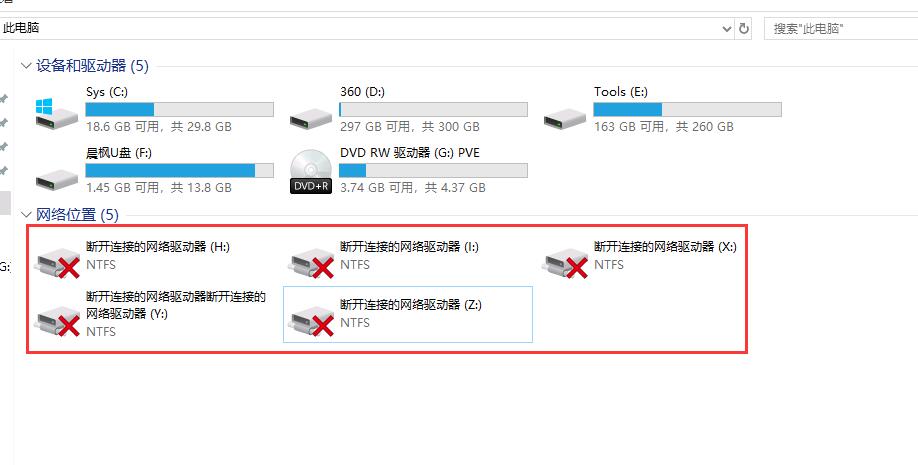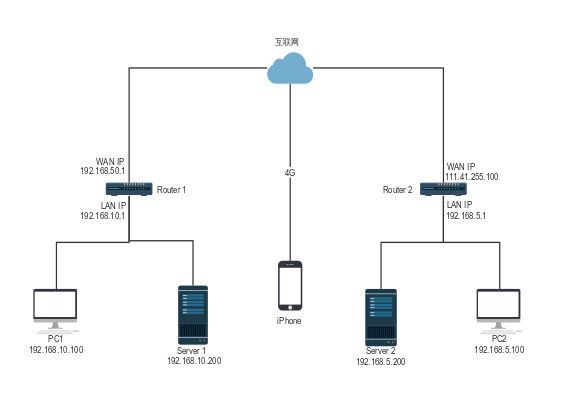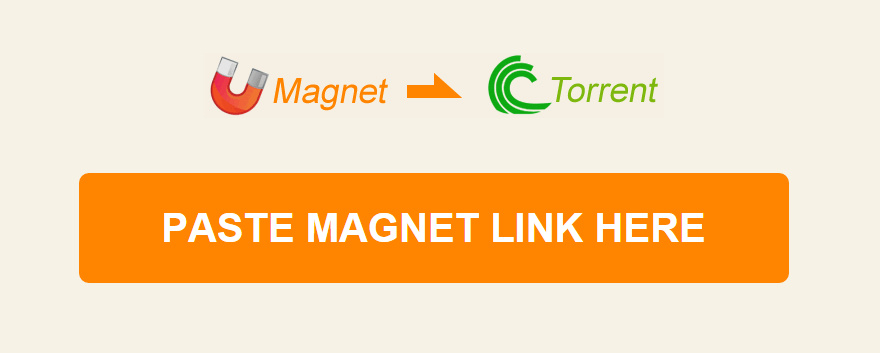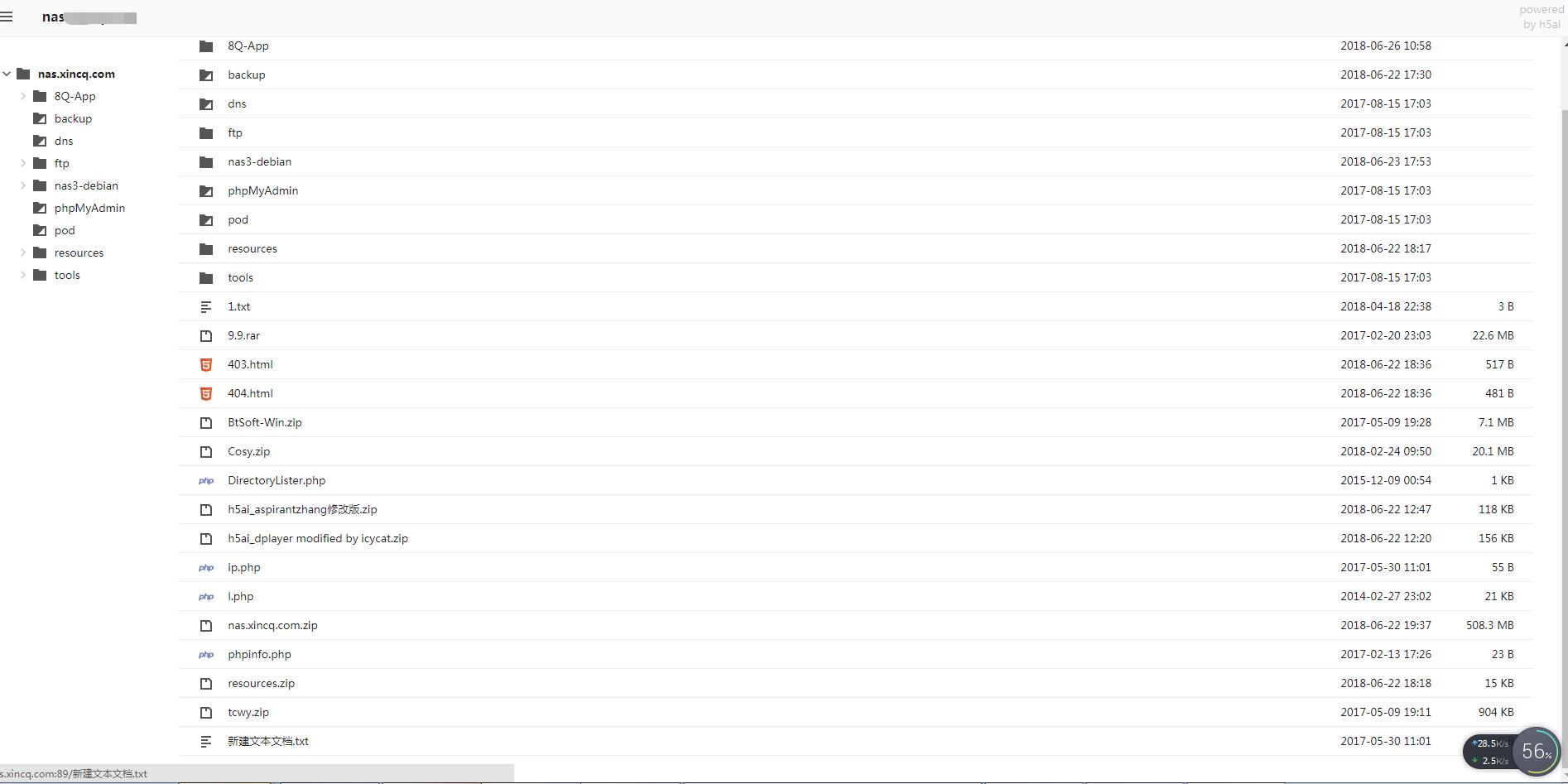Forsaken Mail临时邮箱搭建方法
说明:Forsaken Mail是一个临时邮箱系统,可以供任何人接受邮件,即收即毁,支持自定义邮箱地址前缀,这里就说下Docker和NPM两种安装教程,任选一种即可,有兴趣或者有需求的可以玩玩。
提示:如果你不想自己搭建,只是想使用自己域名,可以直接使用本站服务,只需使将自己的域名创建域名cname记录到 mail.0du.win 等待生效即可.
需求
1、VPS需要开启25端口,这个直接发工单要主机商开启。
2、域名解析,如果你想邮件地址格式都为*@xx.com的形式,则为xx.com设置MX记录,需要添加以下2条解析记录。
#MX记录
xx.com MX 10 mx.xx.com
#A记录
mx.xx.com A 服务器IP
#PS:简化操作可以直接xx.com A 服务器IP
NPM安装
Github地址:https://github.com/denghongcai/forsaken-mail
1、安装NPM
#Debian/Ubuntu系统
curl -sL https://deb.nodesource.com/setup_10.x | bash –
apt-get install -y nodejs git screen
#Centos系统
curl -sL https://rpm.nodesource.com/setup_10.x | bash –
yum install nodejs git screen -y
2、安装Forsaken Mail
#下载项目源码
git clone https://github.com/malaohu/forsaken-mail.git
cd forsaken-mail
#安装项目需要的库
npm install
#安装pm2工具
npm install -g pm2
#禁用postfix和sendmail
killall sendmail
/etc/init.d/postfix stop
chkconfig –level 2345 postfix off
chkconfig –level 2345 sendmail off
#启动项目
pm2 start bin/www
#设置开机启动
pm2 startup
pm2 save
打开http//mx.xx.com:3000就可以查看Forsaken Mail邮箱界面了,如果你打不开界面,可能还需要开启防火墙端口,一般该情况在CentOS系统上出现最多,这里就说下CentOS开启操作。
#Centos 6系统
iptables -I INPUT -p tcp –dport 3000 -j ACCEPT
service iptables save
service iptables restart
#CentOS 7系统
firewall-cmd –zone=public –add-port=3000/tcp –permanent
firewall-cmd –reload
Docker安装
1、安装Docker
#CentOS 6
rpm -iUvh http://dl.fedoraproject.org/pub/epel/6/x86_64/epel-release-6-8.noarch.rpm
yum update -y
yum -y install docker-io
service docker start
chkconfig docker on
#CentOS 7、Debian、Ubuntu
curl -sSL https://get.docker.com/ | sh
systemctl start docker
systemctl enable docker
2、安装Forsaken Mail
docker run –name forsaken-mail -d -p 25:25 -p 3000:3000 denghongcai/forsaken-mail
安装成功后打开http//mx.xx.com:3000就可以了,如果打不开界面请参考NPM安装步骤。
配置Https访问
如果你不习惯使用http//mx.xx.com:3000,或者想使用Https域名访问主界面,那我们可以使用Caddy反代。
这里所使用的域名只能是上面设置MX记录的xx.com,并提前将域名A记录解析到服务器IP。
1、安装Caddy
使用命令:
wget -N –no-check-certificate https://raw.githubusercontent.com/ToyoDAdoubiBackup/doubi/master/caddy_install.sh && chmod +x caddy_install.sh && bash caddy_install.sh
#备用地址
wget -N –no-check-certificate https://www.moerats.com/usr/shell/Caddy/caddy_install.sh && chmod +x caddy_install.sh && bash caddy_install.sh
2、配置Caddy
#以下全部内容是一个整体,请修改2个域名后一起复制到SSH运行!
echo “xx.com {
gzip
tls admin@xkx.me
proxy / mx.xx.com:3000
}” > /usr/local/caddy/Caddyfile
tls参数会自动帮你签发ssl证书,如果你要使用自己的ssl,改为tls /root/xx.crt /root/xx.key即可。后面为ssl证书路径。
3、启动Caddy
/etc/init.d/caddy start
最后可以打开https://xx.com访问了。